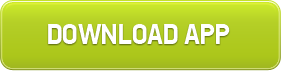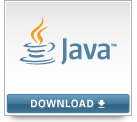Description :
Windows 10 is a personal computer operating system developed by Microsoft as part of the Windows NT family of operating systems. Unveiled on September 30, 2014, it is scheduled to be released in 2015, and is currently in public beta Testing. For its first year of availability, Windows 10 will be offered at no charge for consumer users of Windows 8.1 and windows 7.
Features :
The Start Menu
Windows 10 atones for one of Windows 8's greatest sins by returning the Start menu to its rightful spot in the lower left-hand corner of the desktop. But rather than focusing on desktop apps alone, the Windows 10 start Menu mixes in a dash of the Metro Start screen's functionality, sprinkling Live Tiles of Windows 8-style apps next to shortcuts to more traditional Pc software. You can turn off that live Tile functionality if you'd like, and even unpin all the Metro apps from the Start menu, returning it to purely desktop-focused glory. Or you can choose to have the start menu expand to the full screen, and resize Metro apps to recreate a more Windows 8-like experience. The choice is yours. Windows 10 is a personal computer operating system developed by Microsoft as part of the Windows NT family of operating systems. Unveiled on September 30, 2014, it is scheduled to be released in 2015, and is currently in public beta Testing. For its first year of availability, Windows 10 will be offered at no charge for consumer users of Windows 8.1 and windows 7.
Windowed Metro apps
As you might have caught on by now, those reviled Metro apps from Windows 8 haven’t been eradicated—but they have been molded to fit desktop sensibilities. In Windows 10, launching a Metro app on your PC opens it in a desktop window, rather than dumping you into a full-screen app. The windowed apps have a mouse-friendly toolbar of options across the top, and even alter their interface to best fit the size of the window. Nifty.
It’s not all roses—you can’t cut-and-paste text from a Metro app to a normal app, for instance, and Metro apps still tend to sport a sea of wasted space. But it’s a vast improvement over Windows 8.
Continuum
Yes, Windows 10 is vastly improved on PCs, but Microsoft didn’t forget about touchscreen users. As of Build 9926, Windows 10 includes a handy “Continuum” feature that dynamically switches the interface between the PC-friendly desktop and a Windows 8-like mode that’s better suited for fingers, depending on how you’re using the device.
Windows tablets will default to the latter; PCs to the former. And hybrids will intelligently switch between the two modes depending on whether you have a keyboard attached. In tablet mode, the Start menu expands to fit the full screen, as do Metro apps. If you’d like to force a switch, the new Action Center has a dedicated “Tablet Mode” button that you can enable or disable at will.
Action Center notifications
Notifications are one of the coolest features of modern operating systems, with popups reminding you of all sorts of useful information—and Windows 10 has them, too.
As Cortana becomes more tightly integrated into Windows 10, expect to see the Action Center become a repository of useful information (rather than the somewhat barren wasteland that it is right now). As notifications slide into view, they’re archived here.
Cortana
Cortana, Microsoft’s clever digital assistant on Windows Phone 8.1, makes the jump to PCs with Windows 10, where she assumes control of the operating system’s search functions. Cortana will want to access your personal info, then use that info along with her Bing-powered cloud smarts to intelligently surface information you’re looking and perform other helpful tasks.
Cortana can help you call a friend, schedule a reminder, set an alarm, check your calendar, compare stocks, and more, all via natural language queries you ask using text or voice commands. Cortana can also apply those natural language smarts to use search your hard drive, OneDrive, and business network for files that meet certain filters, like “Find me pictures from May.”
It’s deeply cool… though the initial Cortana build can be a bit flaky.
Xbox App
The new app should feel deeply familiar to Xbox One fans: The center point is your Activity Feed, which is populated by your Xbox Live Friends’ activities, such as unlocking an achievement or launching a Twitch stream. The right side of the app lists your friends; selecting one offers options to view their game clips, invite them to a party, send an IM, and more. You can also view your own achievements, manage your profile, and more all right within the app. Eventually, you’ll be able to stream your Xbox One games to a Windows 10 PC or tablet.
We can’t help but shake the feeling that this app is more beneficial to console gamers who happen to have a PC than to true PC gamers. But it’s a very handy tool indeed if you fall into the former camp.
Settings are solidified, while Charms vanish
One of the odder design decisions within Windows 8 was the separation of Settings into two buckets, one each for the Desktop and Modern/Metro interfaces. With Windows 10, that goes away. Now, there is one Settings menu, available from the Start button. As a bonus, the somewhat annoying Charms menu has vanished. Hurray!
File Explorer's Home folder
Sure, the flattened icons freshen up the place. But we like how Windows intelligently presents recent files and folders, as well as the most frequently accessed locations within your PC. Once you get used to it all, you’ll quickly find that it saves you time.
Boot to desktop
Virtual desktops
The poor man’s multimonitor setup allows you to go back and forth between either apps or “desktops” of apps, organized how you like them. (You can either ALT-TAB through the apps themselves or else hit Windows + CTRL+ either the left or arrow to move between virtual desktops, and right-click and app to move it between virtual desktops, too.)
Either way, virtual desktops mean that you instantly know where things are.
System Requirements :
· Processor: 1 gigahertz (GHz) or faster
· RAM: 1 gigabyte (GB) (32-bit) or 2 GB (64-bit)
· Free hard disk space: 16 GB
· Graphics card: Microsoft DirectX 9 graphics device with WDDM driver
To download :
Windows 10 Technical Preview (x64)
Download (3.92 GB)
Windows 10 Technical Preview (x86)